I recently became aware of the Koken Content Management System (CMS). Essentially, it is a content management system for photographs (and essays if desired). Given that I take a lot of photographs, I thought this might be worth investigating. I also discovered it integrated with Adobe Lightroom. Like most CMS, there are themes you can apply. You can also customize the interface with CSS. Since Koken allows for integration with Lightroom, I can rapidly publish an album from Lightroom directly to my Koken CMS. Yes, I still have to make some minor changes once the photos have been uploaded. Also, this is a one direction integration. I can publish from Lightroom. If I make changes in the Koken CMS, those changes re not directed back to Lightroom. Let’s see how we can use this CMS.
First, one needs to install the Koken CMS. This is a very modern installation process. First, you create a MySQL database and user (and connect the DB user with the proper permissions to the database). You then download the Koken installer (which consists of a single index.php page). You upload this page to a folder on your server and begin the installation process (which involves directly downloading the current version of Koken). The first step is to confirm that your server environment supports Koken.
You then supply the appropriate database credentials to install the application.
During the installation, you need to create a username and password. Once installed, you may also want to create a Koken store account (I strongly recommend using different authentication credentials). With your Koken store account, you can download themes and plugins to improve your workflow. Some of these are free; some cost. I definitely included the Lightroom plugin (free).
I recommend referring to the Koken documentation if you encounter issues (for example, working with the Lightroom integration).
One first needs to add a new plugin to Lightroom. Once included, one needs to then set up the connection. You find the link to the API in your Koken installation. You next set up Lightroom to publish to Koken.
Once configured, you next need to grant access to Lightroom to publish. You must be logged in to your Koken application as an administrator to grant this access.
Once all is properly configured, you can create collections in Lightroom of your photos and then publish them directly to Koken. They come in as albums. You may need to change the settings a bit, but the process is quite simple and involves no prior knowledge of web technology (obviously someone would hire the appropriate individual to set everything up in the first place).
Now I am in Lightroom and can choose to publish to Koken. I select the collection (Fossil Insects, for example [1] below) and choose Publish [2] below. That is it. the files are automatically transferred to my Koken CMS.
In Koken, the uploaded files appear as albums. Of course, you can customize these as needed.
Cnfiguring the theme and details is similar to other CMS applications. The emphasis is on displaying your albums and a timeline of your work. This CMS allows a photographer to concentrate on uploading their work (and publishing an occasional essay about their work). The end result looks something like the following. If you have featured images, they appear as a slideshow by default. You an also view albums and the timeline of uploads.
For those who have read this far and are interested in my installation of Koken, I provide this link. I make no promises how often I will upload images, but these are some of my recent favorites (and a couple of albums to verify I understood the links with Lightroom).
By the way, if you are curious what this site looks like on mobile devices, here is the view from my iPhone.
I am curious if you have tried this CMS and what your thoughts are about it (particularly if you take a lot of photos and want to share some from time to time). I look forward to your comments.
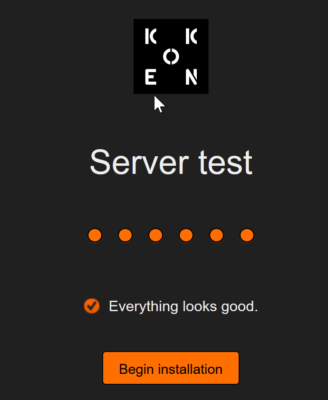
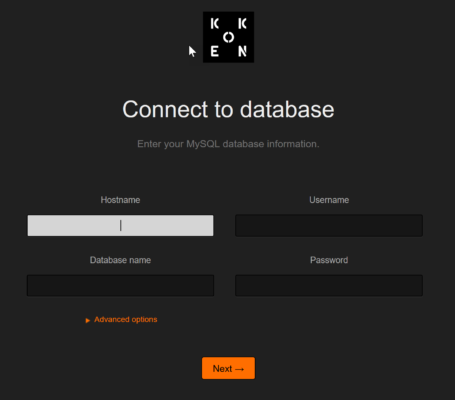
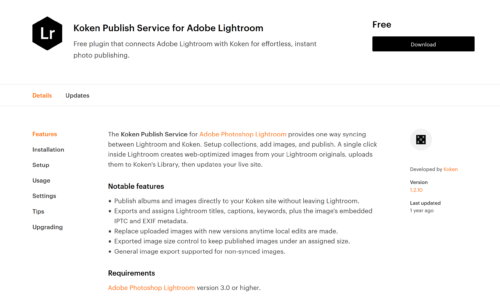
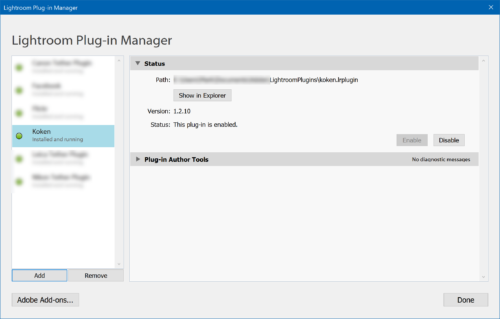
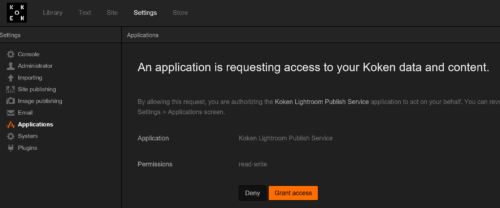
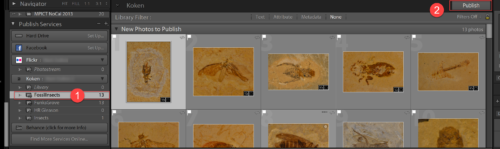
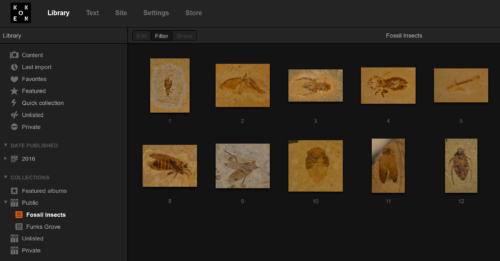
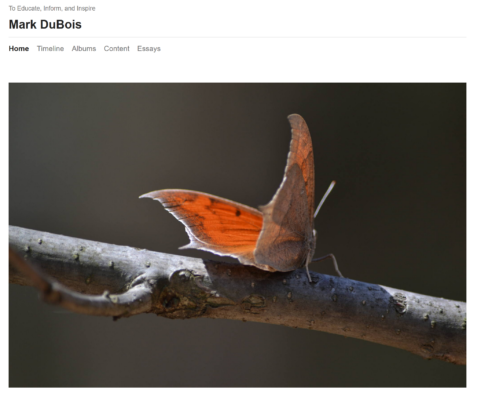
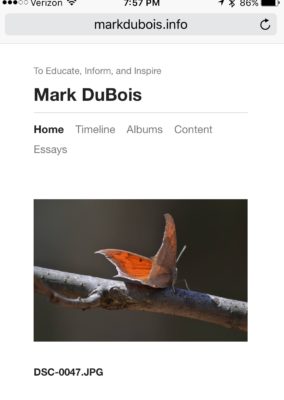


I’m a big fan of koken 🙂