Now that I have a full week of experience with my BlackBerry PlayBook tablet, I thought it time to review my latest experiences and offer some additional insights. Obviously, I have limited experience with this device and welcome comments to help me improve my overall understanding. I will focus on three areas (backup and synchronizing files), debugging web pages in the browser, and working with Office 2010 files (mostly Word, Excel, and PowerPoint).
Backup – to me this has been somewhat of a disappointment. I believe the main problem is lack of 64-bit driver support. My laptop is Win 7 Professional (64-bit). Although I am able to plug in the device and the BlackBerry desktop software recognizes the device (and launches), as soon as I try to perform a ssynch or backup, the software indicates I need to connect my device. Clearly something is amiss (and I do not seem to be the only one with this problem given all the discussion forum posts about this being a problem). C’mon RIM – please release a 64-bit driver. In the interim, I launch Win XP Pro in a virtual environment (VMWare). VMWare contacts the mothership (my laptop) and requests access to the USB ports. Once granted, I am able to backup and synch my PlayBook tablet with ease. Obviously, I would prefer that I could do this without having to rely on a virtual region. However, it seems to work fine. For those who are curious, I provide some screen captures below. Remember, you can always click on the image to see the full size version of the thumbnail below.
This is the view in my XP virtual environment while the backup is happening.
On the PlayBook itself, one sees thee following (obviously one can dismiss this screen after the initial connection is established).
Obviously there are times when I simply am not able to connect to my virtual environment, but want to transfer images quickly between my PlayBook and laptop. In those cases, I rely on either DropBox (with its corresponding BlueBox BlackBerry application) or the Adobe SendNow product (especially for larger files). Of course, none of these options would be available without the use of Adobe technologies (Flash Player and AIR).
Web page debugging – as a teacher, I have grown accustomed to viewing source code and examining the contents of local storage. I wish I had this ability on my smart phone (but it is not a major issue due to the limited real estate available). It appears the PlayBook uses a modified version of a WebKit based browser. I first need to activate the Web Inspector within the browser (found under Options > Privacy and Security). I believe this must be done each time the browser is instantiated. From a security perspective, this makes sense as it may be possible to expose data to others in the process of debugging.
If the device is password protected (if yours is not, it should be), you will be prompted to enter the appropriate password. The Web Inspector will then be active. One should have at least one tab open and pointing to a page you wish to analyze. One can then open a new tab and enter the address http://localhost:1337 (note the special port). If the Web Inspector is active, you will see links to each of the tabs containing web pages. If the Web Inspector is not active, you will see an error message indicating unable to connect. Both states are shown in the image below for comparison.
Assuming the Web Inspector is active, one can then click on one of the links (as shown above on the right) and then examine the source code, local storage, and other aspects (similar to web developer mode in Safari).
One would then be presented with a screen familiar to those who have done debugging in Safari on the desktop (example shown below).
Working with Office 2010 files – I tend to use Office 2010 to process many documents received from (and sent to) school. These are typically Word, Excel, and PowerPoint documents. There is a native set of applications on the PlayBook (shown below) which allow for basic creation and editing of these document.
This works fine if one only has some simple changes. However, to make more complex changes, it would be helpful to have something approaching the capabilities of Office 2010. Enter MS Sky Drive. I now have the ability to manipulate documents in my browser. for example, I am using OneNote via the browser (I can easily exchange this information with my Office 2010 version of One Note running on my laptop.
Overall, the more I work with this device, the more I understand why tablets make sense. There are many instances where having a laptop is just too bulky. Given that so much can be done via the WWW these days, one doesn’t need to have a bulky laptop to accomplish many tasks. Overall, I am impressed with this device. I do wish there were more applications available. For example, one application I seem unable to find for the PlayBook is anti-malware (especially anti-virus). I searched using multiple terms in the BlackBerry AppWorld to no avail. Perhaps I am just being paranoid, but I have anti-virus on my smart phone (Android), shouldn’t I also have it for my tablet?
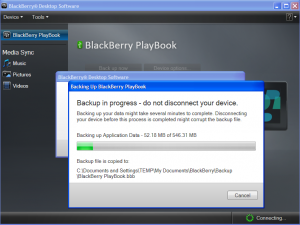

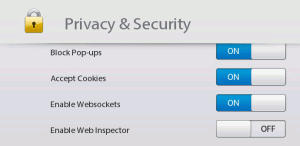
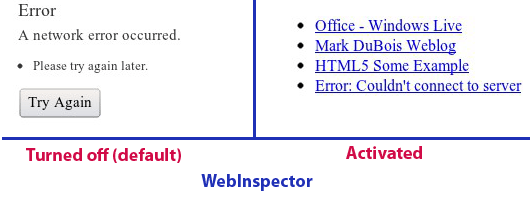
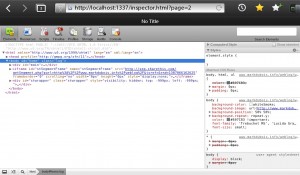
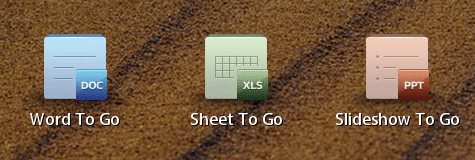
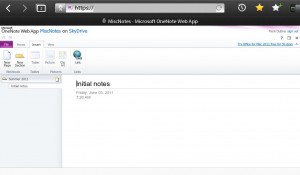


Hi mark,
Regarding Skydrive, did you need to perform any specific operation in order to be able to open Onenote documents ?
Each time I try to open a OneNote document in Skydrive through my Playbook, the browser proposes to save the file as a zip.
Kind regards,
Although this was some time ago, I don’t recall having to do anything special (other than authenticate with my username and password).
Best,
Mark
When I attempt to open a OneNote book, the screen appears blank. My book does not open to diplay the content.
Did you have to do anything special in SkyDrive to get this working properly?
I’d really like to be able to get this working.
Thanks so much…
Sherryl
Apparently something has changed since I posted this. OneNote files now appear to download as zip files, but I am also not able to open them. Word files seem to be working fine. Curious.
Best,
Mark
Thanks for your reply. I will keep investigating in attempt to find a solution.
Sherryl
I am able to use Word, PowerPoint and Onenote fine on SkyDrive, but excel is always zoomed and doesn’t seem too unzoom gracefully