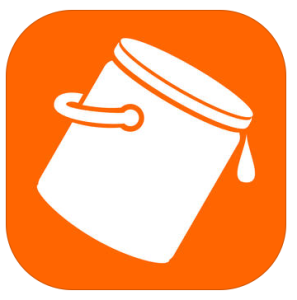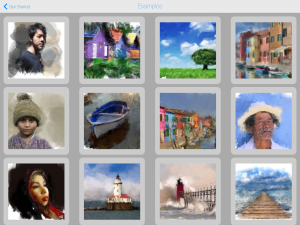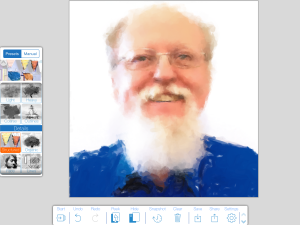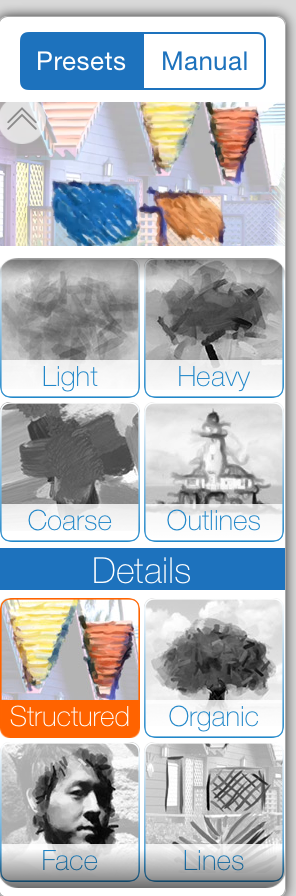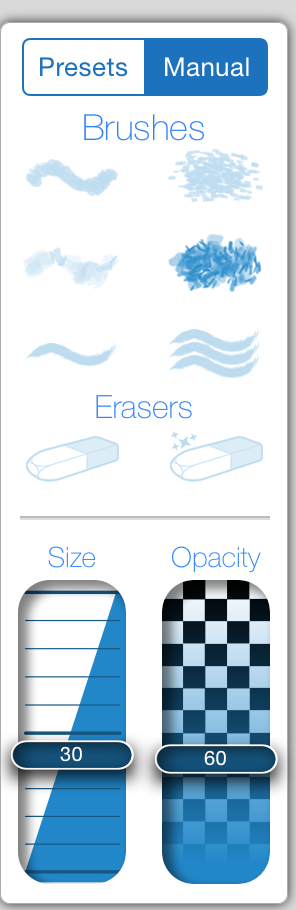I recently became aware of an interesting app from Adobe Labs – PaintCan.
Many thanks to Tom Green for making me aware of this iOS app (sorry, no Android version). For those of us with limited graphical talent, we can now paint using just our fingertip. We can work with part (or all) of an image and apply brush strokes. There are a number of examples provided and a variety of presets.
The interface is very intuitive. I can choose Start from the main menu and select items from my existing camera roll, my camera, or samples. 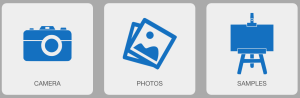
If you select samples, you will be presented with a number of examples (see below).
One can choose any of these samples and see how the effects were applied. You can then select the sample and try a hand at painting it yourself. I next chose my photo form my camera roll (hey – I use this in many of my examples because I don’t have to get a signed release from anyone to use the likeness). You can choose from a number of presets (it even allows you to focus on the face). You might want to click on the image to see the tools. Let’s look at a couple of the toolbars.
First, the toolbar on the bottom provides a number of options. I have included numbers to point out some of these features.
1) Start – this allows you to start with a sample image or an image form the camera roll or camera.
2) You can undo or redo your changes.
3) You have the ability to see the original image (peek) or hide it.
4) You can save a snapshot of your work (so you can return later and continue). These snapshots will be available from the Start option (they are not in your camera roll).
5) You can save the result to your camera roll (as a jpeg file).
6) You can share your work via a number of media (such as Twitter).
7) You can control the settings (for example you may wish to show touches as part of screen recordings).
8) You can shrink the tools so you can focus on the painting.
You also have a number of presets (below). What I like most about these is you see the effect when you select (I have a video linked below).
You also have significant manual control. You can choose the brush type, size, and opacity in the manual settings.
This seems like a fun tool to experiment with. There are a number of options, but not too many. To me the interface invites me to try out different approaches. For those who like to see initial work as a video, I provide the example below.
PaintCan Overview from Mark DuBois on Vimeo.
I am curious if you have tried this tool (or plan to). As always, I look forward to your comments.