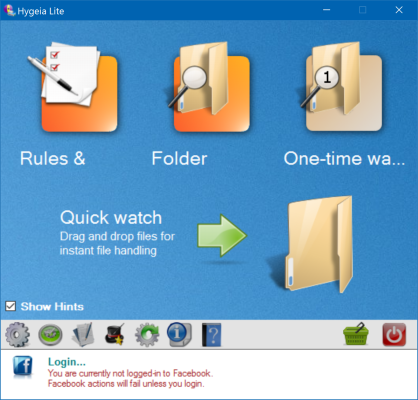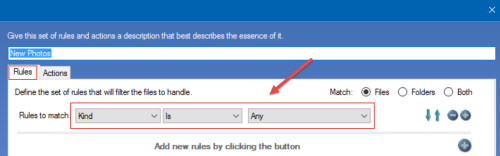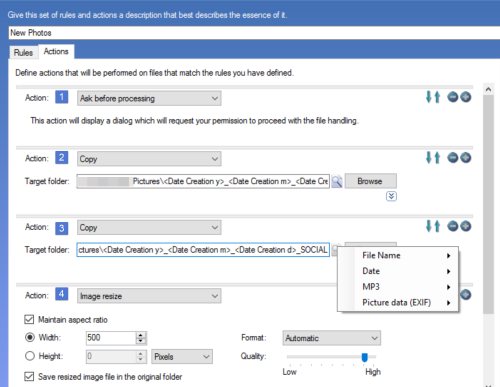This is the second in a series of productivity tip articles inspired by a recent conducted by Pariah Burke. Last week, I examined PhraseExpress [Win] and TextExpander [Mac] which allow you to insert snippets of text which are then expanded (saving me a bunch of typing). This is one of the tools which allows me to “work smarter, not harder.”
Another tool mentioned by Pariah is one I find very helpful for certain tasks. I take a lot of photos and like to organize them in appropriate folders. I also want to resize the image before posting these to social media.
- Hygeia [Win] and Hazel [Mac] are very useful for repetitive tasks such as organizing files into folders and modifying the contents of the files (such as re-sizing the image).
Since many readers use Windows as their primary operating system, I plan to focus on Hygeia [Hazel is the Mac equivalent]. Let’s investigate this tool a bit.
After your download and install, you are presented with a screen like the one shown below.
You first need to set up rules and actions and then apply those to folders. You can also set up a one time watch (for something that will only happen once). Since I work with images a lot (and take a lot of photos), here is one of the rules. Note that I am matching any kind of file. Obviously you might want your rules to be a bit more specific.
So, why such a general rule? Because I want to apply that rule as an action to a specific folder. Let’s look at the Actions tab in a bit more detail. In this case, I have 4 actions. [1] I always ask before processing. I will see a prompt and have to respond. To me this is just a safeguard in the event I don’t want to take a specific action for some reason. [2] I always copy my files (instead of moving). I can always delete after they have been copied successfully. [3] I copy again but to a different folder. For both items [2] and [3] below, you will note that I point to a location on my hard drive, but also use variables in the name of the folder. I prefer to name my folders with the 4 digit year, an underscore, a numeric month, another underscore, and the day. This way, my photos are organized in a manner I can easily understand. In item [3] below, you see that there are other options. Lastly, [4] I resize the images in the last folder _SOCIAL to a specific size. Yes, I can do all these steps manually, but I find this automated approach saves me a lot of time. Besides, why open a tool like Photoshop just to resize an image (overkill).
I next have a specific folder which Hygeia watches all the time. when new items are added to the folder, the rule/ actions are triggered. In this case, I have a specific folder called FromCamera. This is where I place all images I pull from various cameras. Hygeia does the rest of the work.
Yes, this saves me some time. It also gives me a more consistent approach to managing my photos.
Obviously, there are many other things one can accomplish with this tool. I just wanted to provide a quick overview.
We have now learned a couple of ways to “work smarter, not harder.” We can use simple phrases and have them expand to a significant amount of test. We can also have certain folders watched continuously and actions occur when something changes in the folder.
I plan to share more productivity tips in the coming weeks. I hope you find these helpful and look forward to your comments. How do you automate various repetitive tasks?