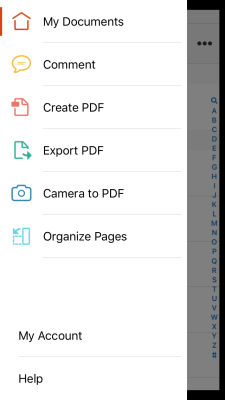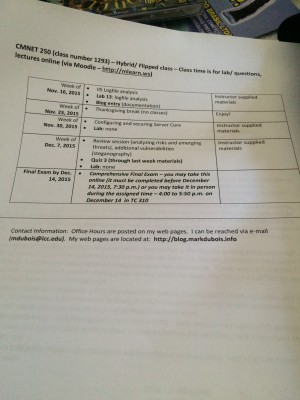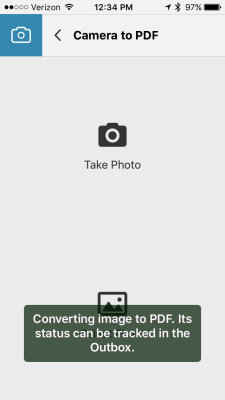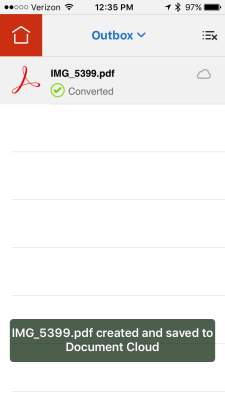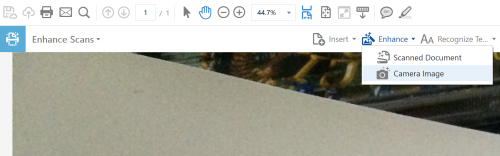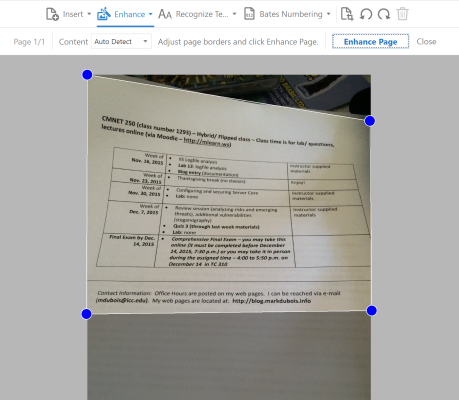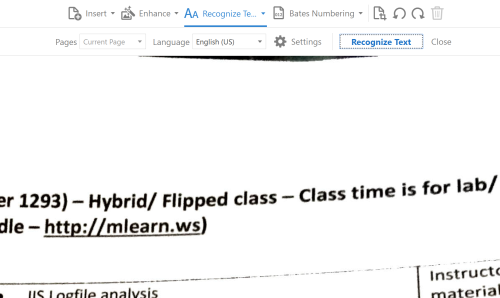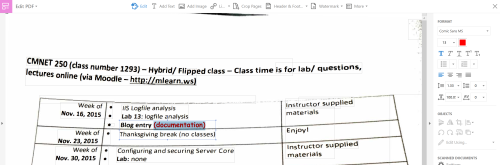Adobe recently released some improvements to Acrobat DC (Document Cloud). I thought I would focus on one I find particularly useful. Specifically, you can take an image of a document with your smartphone camera and process the document as if you scanned it (and convert text as needed). I find this simply amazing and wanted to share.
Let’s start with our smartphone (you can also use your tablet). You open the Acrobat app and then select Camera to PDF option (tap the home icon to view these options).
You can then take a photo of a document. In this case, I went out of my way to have a really skewed photo. Obviously, if you take the time to line things up and also set the contrast appropriately, you will have a much better starting image. Note the document is not even laying on a flat surface.
The image is then converted to a PDF. Because I have the mobile app tied to my Document Cloud account, the file is automatically uploaded to the Document Cloud (after conversion).
Once finished, you should see the PDF in the Outbox.
Next, you can download and open this image on your desktop using Acrobat. With the file open in Acrobat, you edit it and Enhance from the camera image.
Acrobat recognizes where the document is in the photo and adjusts the skew selection to reflect where it thinks the document begins and ends. Of course, you can adjust these if needed. Personally, I find it is pretty accurate.
You can then enhance the text (and make it editable).
One can then edit the text and change it as needed. In this case, I finally found a use for Comic Sans (to show that I made a change to the actual text in the document).
There are a number of additional enhancements to Acrobat (including the ability to search for a given tool and an updated interface). I think I will be using this option more and more as it will allow me greater flexibility when working with paper documents that people send me. Some institutions are absolutely fixated/ enamored with paper (even though it is 2015). I didn’t mention any names, but I have to work with paper almost every day. [GRUMBLE] This will allow me to work with the documents in an electronic manner (and benefit from the associated increased productivity).
I am curious if you find this feature useful (and what other new features you are using). As always, I look forward to your comments.