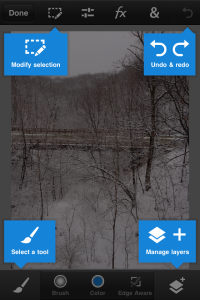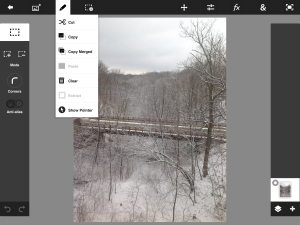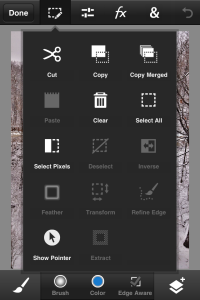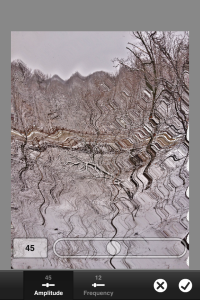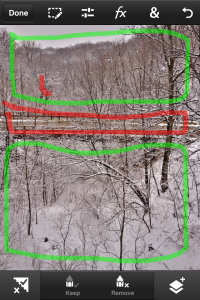Adobe released their Photoshop Touch app for both iPhone and Android phones on Feb. 27, 2013. Since I already have the tablet version (and created a cheatsheet for its use), I wanted to briefly review this new version for phones. Given that most of us have a smartphone readily available, it makes sense that a version of this image editing software be available. I have tested this on both my iPhone 4S as well as a Samsung Galaxy Note III. While the interface is similar to that found in the tablet version, there are minor differences (due to the limited screen real estate available on most smartphones). When you first open the application, you are presented with a brief introduction to the available tools. In the screen capture below, you note that initial view. The part I like about this app is that you are able to see the majority of the image you are working with while reviewing available tools). [You can click on any of these images to enlarge.]
One can contrast this with the view presented when opening an image on the iPad (below). Given the limited screen real estate on the iPhone, one would expect a different view of the available tools.
When you select a set of tools from the menu, the majority of the screen is covered with choices. I don’t see any way around this given the size of the screen Perhaps the background could be a bit transparent so you could see the image a bit, but that would be a minor improvement.
Once you have selected a tool (in this case, an artistic ripple effect), you see the image and a preview of the effect.
You can accept or reject the effect. Note there is also an undo capability (and a redo capability) with this tool. As with the tablet version, there are a number of capabilities. Personally, I like the scribble selection tool to identify parts of the image you want to keep and parts you want to remove. Although you are painting with your finger, the tool is reasonably accurate once you have identified the selections. An example of my initial work with the scribble selection tool is shown below.
As with the tablet version, you have the ability to work with layers (and generate interesting effects). For example, you can add a new background from the camera as you are working with an image.
I plan to experiment more with this tool as I take more photos this spring and summer. I think the tool has a lot of capabilities. It is a bit pricey for a phone app ($4.99 plus tax), but you get a lot of features for that price. The downside is that you also have to pay separately for the tablet version of the app.
I am curious if you have a copy of this app and what you think. Comments are encouraged (I just need to improve them due to the volume of spam).